Computer Cuisine
Deluxe:
Importing / Exporting Recipes
How Do I Export Recipes From Computer Cuisine (Windows)?
You can export Computer Cuisine Deluxe data to a new file and then open it in another application. You can't export data to a remote database like Microsoft SQL Server.To export Computer Cuisine Deluxe recipes which will be used in another application:
1. Launch Computer Cuisine Deluxe and enter your password. Create a sorted found set with the records you want to export.
2. Choose Import/Export from the File menu, and then choose Export Records.
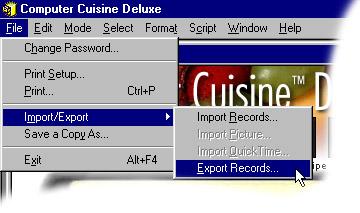
3. In the dialog box, type a name and select a location for the file.4. Choose a file type from the Type pop-up menu, and then click Save. be sure to use a file format supported by the application in which you plan to use the exported data.
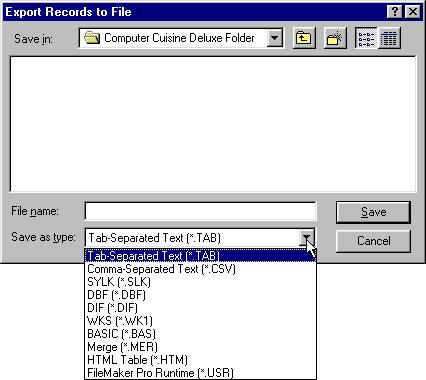
5. In the Export Field Order dialog box, indicate how you want Computer Cuisine Deluxe to export the data. Double-click the field name to move it to the Field Order list. To export all fields, click Move All. To export a related field, first choose a relationship from the relationship pop-up menu.To move all fields out of the list, click Clear All. Change the order of the fields in the Field Order list
In the Field Order list, drag the double arrow to the left of the field name.
6. To export one record that subtotals multiple records, click Summarize by. Then, in the Summarize by dialog box, click to the left of the field you want to use as the break field. A checkmark appears to the left of the field. (You must have set up one or more summary fields and sorted by the break field.)
You see the italicized temporary export field that Computer Cuisine Deluxe creates in the Field Order list. For example, if you have a Summary field named Count and you select the break fields Category and Unit, the export field list contains Count, Count by Category, and Count by Unit.
7. Select an option for formatting the exported data:
Don't format output to ignore number, date, and time field formatting as specified for the included fields on the current layout (for example, export 3.7 even if the field is formatted to display the field as $3.70).
Format output using current layout to use number, date, and time field formatting as specified for the included fields on the current layout. Symbols and other non-numeric values are exported as text. You can't select this option for SYLK, DBF, or DIF formats.
8. Click Export.
To use an exported file: Open an application that can read the file format, and then open the file.
What Type of Data Can I Import? | How Do I Import Recipes (Mac)
How Do I Import Recipes (Win) | How Do I Export Recipes (Mac)
How Do I Export Recipes (Win)